REFERENCE
SAMPLE PHOTO




50 useful keyboard shortcuts
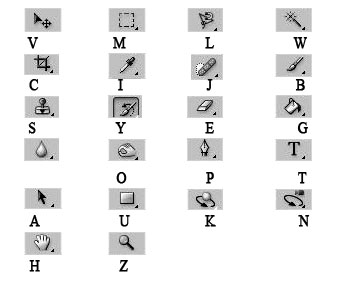
1. V – Move tool
2. M – Rectangular Marquee tool,Elliptical Marquee tool
3. L – Lasso tool,Polygonal Lasso tool, Magnetic Lasso tool
4. W – Magic Wand tool,Quick Selection tool
5. C – Crop tool, Slice tool, Slice Select tool
6. I – Eyedropper tool, Color Sampler tool, Ruler tool, Note tool, Count tool
7. J – Spot Healing Brush tool, Healing Brush tool, Patch tool, Red Eye tool
8. B – Brush tool, Pencil tool, Color Replacement tool
9. S – Clone Stamp tool,Pattern Stamp tool
10. Y – History Brush tool,Art History Brush tool
11. E -Eraser tool, Background Eraser tool,Magic Eraser tool
12. G – Gradient tool,Paint Bucket tool
13. O – Dodge tool, Burn tool, Sponge tool
14. P – Pen tool, Freeform Pen tool
15. T – Horizontal Type tool, Vertical Type tool, Horizontal Type mask tool,Vertical Type mask tool
16. A – Path Selection tool, Direct Selection tool
17. U – Rectangle tool,Rounded Rectangle tool,Ellipse tool,Polygon tool,Line tool,Custom Shape tool
18. K – 3D Rotate tool,3D Roll tool,3D Pan tool,3D Slide tool,3D Scale tool
19. N – 3D Orbit tool ,3D Roll View tool,3D Pan View tool, 3D Walk View tool, 3D Zoom tool
20. H – Hand tool
21. R – Rotate View tool
22. Z – Zoom tool
Brushes panel keys are important too some of the tools are brushes based.
23. Delete brush – Alt-click brush
24. Rename brush – Double-click brush
25. Change brush size – Alt + right click + drag
26. Decrease/increase brush softness/hardness – Alt + Shift + right click + drag
27. Select previous/next brush size – , (comma) or . (period)
28. Select first/last brush – Shift + , (comma) or . (period)
29. Display precise cross hair for brushes – Caps Lock or Shift + Caps Lock
30. Toggle airbrush option – Shift + Alt + P
Transforming selections, select borders and paths are also important and here are your keyboard shortcuts:
31. Transform from center or reflect – Alt
32. Constrain – Shift
33. Distort – Control
34. Apply – Enter
35. Cancel – Control + . (period) or Esc
36. Free transform with duplicate data – Control + Alt + T
37. Transform again with duplicate data – Control + Shift + Alt + T
The Layer panel also has shortcuts that you may use, here are some:
38. Group layers – Control + G
39. Ungroup layers – Control + Shift + G
40. Create/release clipping mask – Control + Alt + G
41. Select all layers – Control + Alt + A
42. Merge visible layers – Control + Shift + E
43. Edit layer style – Double-click layer
44. Show/hide this layer/layer group only or all layers/layer groups – Right-click the eye icon
45. Disable/enable vector mask – Shift-click vector mask thumbnail
46. Toggle lock transparency for target layer, or last applied lock – / (forward slash)
47. Edit layer effect/style, options – Double-click layer effect/style
48. Move layer to bottom or top – Control + Shift + [ or ]
49. Copy current layer to layer below – Alt + Merge Down command from the Panel pop‑up menu
50. Merge all visible layers to a new layer above the currently selected layer – Alt + Merge Visible command from the Panel pop‑up menu
A more complete list of Photoshop CS4 keyboard shortcut is here:
400+ Useful Keyboard shortcuts

 New New Yorkers
New New Yorkers